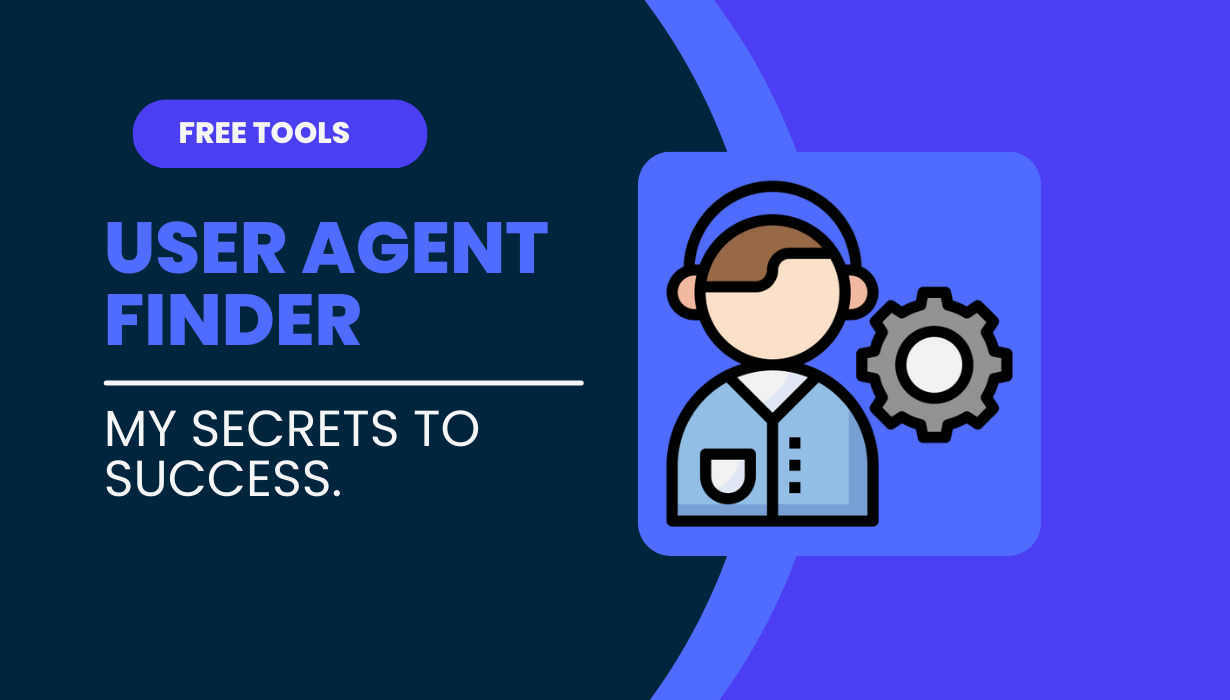
02
User Agent Finder – Check Your Browser, OS, and Device Info Instantly
Use a User Agent Finder to identify your browser, operating system, and device details instantly. Learn how it works, why it matters, and best tools in 2025.
Introduction: Why Should You Care About User Agents?
Ever visited a website on your phone and noticed it looks slightly different from your laptop? Or maybe a site told you: “You’re using Chrome on Windows”? That magic comes from something called a User Agent.
A User Agent Finder is a simple tool that reveals the digital fingerprint your browser sends to websites. This information tells servers what device, browser, and operating system you’re on.
Now, you might be thinking: “Cool… but why do I need to know this?” Stick with me — by the end of this blog, you’ll realize it’s not just nerd trivia. It’s actually useful for developers, marketers, and even casual users.
What is a User Agent?
A User Agent is a string of text that your browser automatically sends to a website whenever you visit it.
It usually contains:
- Browser type and version (Chrome, Firefox, Safari, etc.)
- Operating system (Windows, macOS, Linux, Android, iOS)
- Device type (mobile, tablet, desktop)
- Rendering engine (WebKit, Blink, Gecko, etc.)
For example:
👉 A User Agent string might look like this:
Mozilla/5.0 (Windows NT 10.0; Win64; x64) AppleWebKit/537.36 (KHTML, like Gecko) Chrome/115.0.0.0 Safari/537.36
Looks messy, right? But that gibberish tells the server exactly who you are (digitally speaking).
What is a User Agent Finder?
A User Agent Finder is an online tool that extracts and displays your browser’s User Agent string in a clean, human-readable format.
Instead of digging into developer settings, you just click a button and — boom — your browser’s identity card appears.
Why is a User Agent Finder Important?
Here’s why these tools matter:
- For Developers: Helps test how websites behave on different devices and browsers.
- For Marketers: Understands what devices audiences are using.
- For Cybersecurity: Detects suspicious or spoofed User Agents.
- For Regular Users: Just fun to know how websites “see” you.
Basically, it’s like holding up a mirror and asking, “What does the internet think I look like?”
How Does a User Agent Finder Work?
The process is super simple:
- Your browser automatically sends a User Agent string when you request a web page.
- The finder tool captures that string.
- It displays it in a readable format (browser, OS, device info).
No downloads, no coding. Just instant results.
Real-Life Uses of User Agent Finder Tools
Let’s get practical. Here’s where a User Agent Finder can actually save your day:
- Website Testing: Developers can check if their site works on Chrome vs. Safari.
- SEO & Analytics: Marketers can see if most users are mobile or desktop.
- Bug Fixing: Tech support can quickly confirm what browser a user is on.
- Security: Spot suspicious traffic from fake or outdated browsers.
- Customization: Websites adapt content based on your User Agent (e.g., mobile vs. desktop view).
Best User Agent Finder Tools in 2025
1. LooksMaxAIQ User Agent Finder
- Instant results.
- Clean and minimal design.
- Perfect for quick checks and dev testing.
2. WhatIsMyBrowser.com
- Detailed User Agent plus IP, OS, and screen resolution.
3. UserAgentString.com
- Database of User Agents for testing and spoofing.
4. Device Info Tools
- More detailed insights about your device and browser environment.
User Agent Examples for Different Devices
DeviceExample User Agent StringWindows 10 (Chrome) | Mozilla/5.0 (Windows NT 10.0; Win64; x64)…
macOS Safari | Mozilla/5.0 (Macintosh; Intel Mac OS X 13_0)…
Android (Chrome) | Mozilla/5.0 (Linux; Android 12; Pixel 6)…
iPhone Safari | Mozilla/5.0 (iPhone; CPU iPhone OS 16_0)…
These strings may look intimidating, but with a Finder, they become easy to understand.
User Agent Spoofing – A Quick Note
Did you know you can actually change your User Agent? This is called spoofing. Developers use it to test websites on multiple browsers without switching devices.
For example, you can make your Chrome browser pretend it’s Safari on an iPhone. Handy, but also used by bots for shady reasons.
Pros & Cons of User Agent Finder Tools
ProsConsQuick and easy way to identify User Agent | Limited information (doesn’t show all device specs)
Helpful for developers & marketers | Advanced spoofing detection needs extra tools
No downloads required | Beginners may not understand the data
Works on all browsers instantly | Security risks if misused
People Also Ask (PAA)
❓ What is the use of a User Agent Finder?
It helps identify your browser, device, and OS details quickly.
❓ Can I hide my User Agent?
Yes, using browser extensions or VPNs. But websites may limit functionality if they can’t identify you.
❓ Is User Agent Finder safe?
Yes, it only reads what your browser is already sending — no private data like passwords.
❓ Do all browsers have User Agents?
Yes. Every browser, from Chrome to Firefox to Safari, sends a User Agent string.
FAQs
1. Is a User Agent Finder free?
Yes, most are free to use online.
2. Can I use a User Agent Finder on mobile?
Absolutely. Just open the tool in your mobile browser.
3. Why do websites care about User Agents?
Because it helps them serve optimized content based on your device/browser.
4. Can changing my User Agent improve privacy?
Slightly, but it’s not foolproof. Use VPNs or privacy browsers for stronger protection.
5. Is User Agent Finder useful for SEO?
Yes, it helps identify how users access your site, so you can optimize better.
Conclusion
A User Agent Finder may sound like a geeky tool, but it’s surprisingly handy. Whether you’re a developer testing cross-browser compatibility, a marketer tracking device usage, or just a curious user, it gives you instant insights into how the internet sees you.
So the next time you wonder, “How does this website know I’m using Chrome on Windows?” — now you know. Your User Agent spilled the beans.
Contact
Missing something?
Feel free to request missing tools or give some feedback using our contact form.
Contact Us